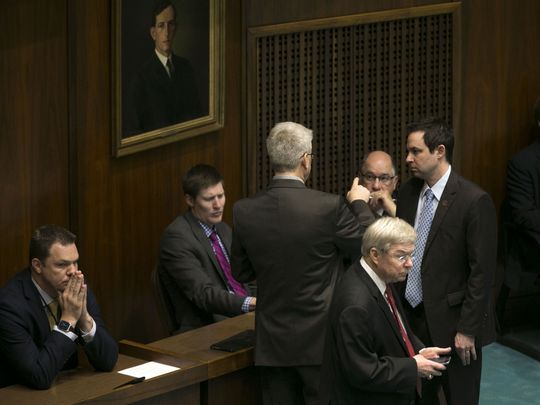Add Your Voice with Request to Speak System (RTS)!
After a bill is introduced, the first big challenge is getting it passed in committee. YOU CAN HAVE A VOICE IN THIS PROCESS! The Request to Speak (RTS) system allows you to voice your opinion on legislation and testify during a public hearing (if you are there).
Follow these steps to get registered so you can take action when important ReFraming Justice bills have hearings during this legislative session
Request to Speak (RTS).
- Go to the REQUEST TO SPEAK (RTS) website.
- Click Request to Speak to launch the application. A new window will open.
- On the top right corner, click the SIGN ON icon. A new page will open. It will automatically ask you to log on. You need to click on the right blue button that says CREATE AN ACCOUNT
- Fill in each box, including your full first name, last name and email.
- After you complete the registration Click the left blue button reading REQUEST TO SPEAK.
- A panel will open on the left side of the window. Click NEW REQUEST
- Be sure the HOUSE option is clicked and highlighted in blue. Then click the arrow on the “Committee” drop down menu, and scroll to JUDICIARY. Then type the number of the bill, as in “HB2361.”
- Below a new box will appear below, so scroll down the page. Click the blue button that reads ADD REQUEST on the right side.
- A new window will open. Answer each of the following:
a) Your position on the item:
Mark the button next to the Green Thumb to vote in support of the bill.
b) Do you wish to speak?
Only mark YES if you plan on attending the meeting in person.
Mark NO if you cannot attend in person.
Feel free to write comments in the box, but ensure the information pertains to the bill.
- Click the blue SUBMIT button.
That’s it! You can repeat this process for each bill listed below. A chart will appear for you to keep track of the bills you have made your voice heard on.
If you would like more detailed instructions, CLICK HERE.
For a list of ReFraming Justice bills during this session, CLICK HERE.